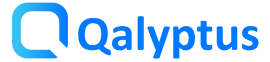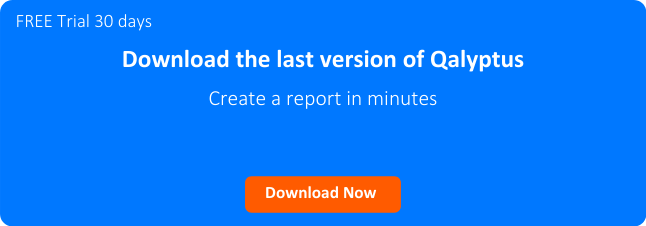Qalyptus September 2021
We are happy to announce the release of the Qalyptus September 2021 version. This new version comes with many new features, improvements, and bug fixes. Here are the new features of this version:
- Create an Iteration report with a linked field between multiple Qlik Sense applications
- Export a Qlik Sense object as an image with a dimension different from the usage dimension in the template file
- Qalyptus On-Demand: use the user’s profile to generate the report
- Save reports to a remote server using SFTP
- Connect Qalyptus Desktop to Qalyptus Server with SAML authentication
- Support for connecting to multiple Qlik Sense servers
- Qalyptus Notify supports SAML authentication and has a new design
- Improvements and bug fixes
1- Create an Iteration report with a linked field between multiple Qlik Sense applications
An Iteration report is a report that generates multiple files based on the values of a dimension. For example, create for each salesperson a report with the same structure but with different data.
Now you can create an Iteration report using the same dimension field in multiple Qlik Sense applications. For example, create a report for the salespersons using two Qlik Sense apps that contain the field Salesperson. Qalyptus will loop throw the values of the two fields simultaneously and generate the files.
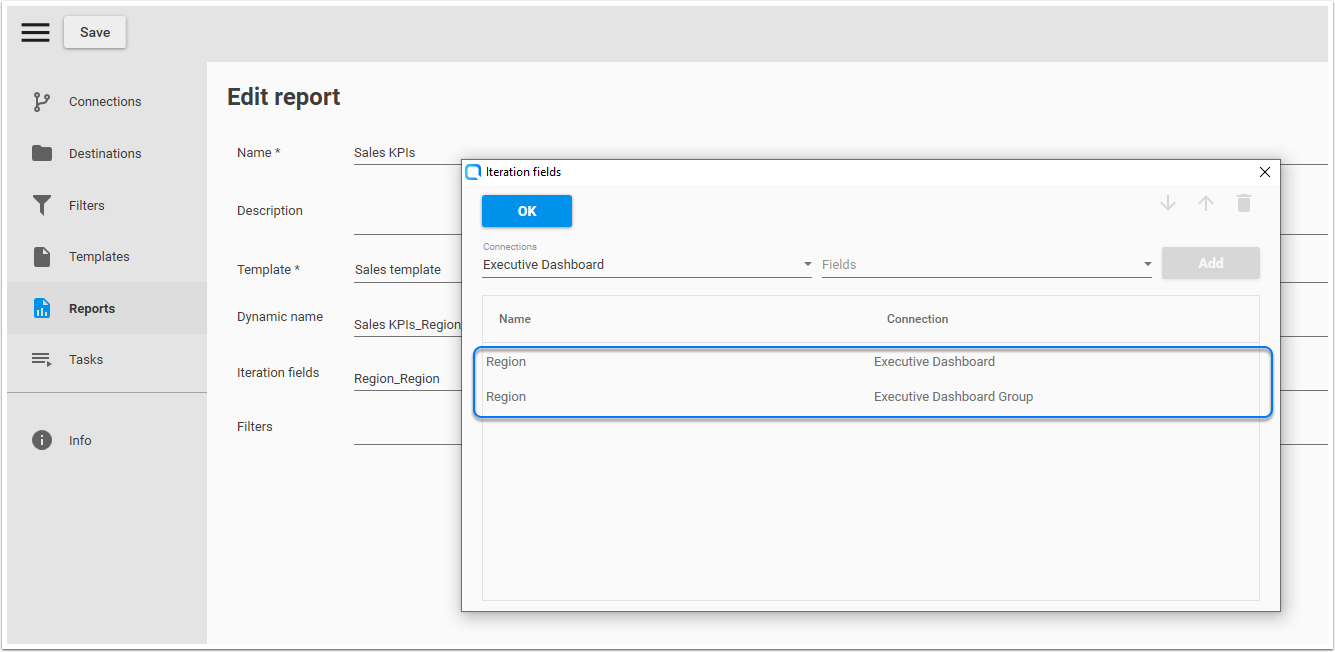
2- Export a Qlik Sense object as an image with a dimension different from the usage dimension in the template file
When you want to use a Qlik Sense object (chart or table) as an image in your report template, drag and drop the object to the template file. Qalyptus will create a placeholder image that you can resize. When you generate the report, Qalyptus will export the Qlik Sense object with the dimension of the placeholder image and put it in the place of the placeholder image.
Now you can choose to export the image with a large or small dimension as the dimension of the placeholder image. For example, export the image 1200 x 800 px and use it in the file with the size 1000 x 600 px.
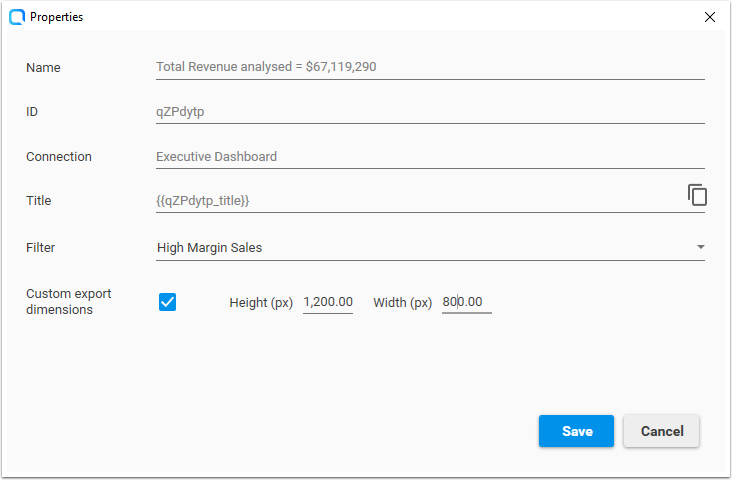
Exporting an object with a large size allows you to get more information; because Qlik Sense can hide some information when you reduce the object’s size.
Chart with a small size (export size = size of use )
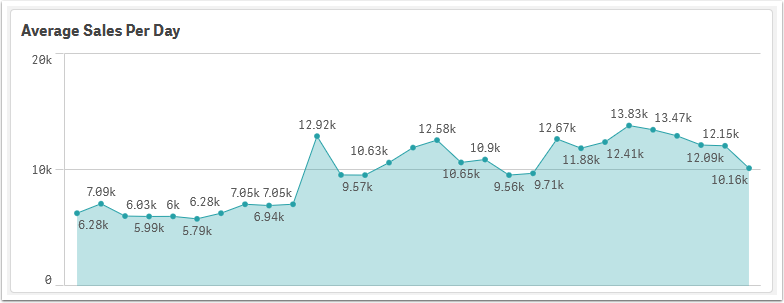
The same chart with a large export size (export size > size of use )
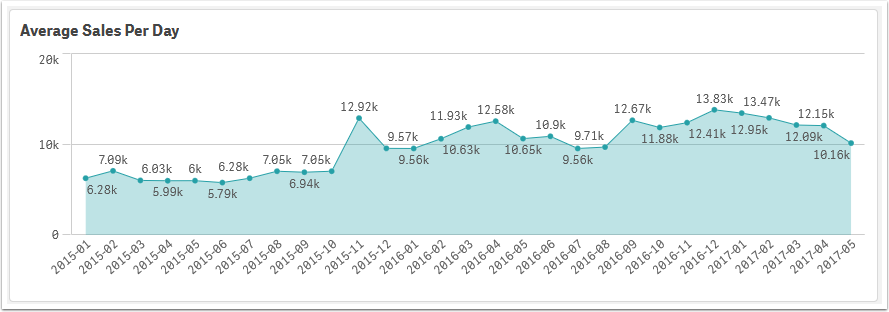
3- Qalyptus On-Demand: use the user’s profile to generate the report
Qalyptus On-demand now uses the current user profile to generate the report. In other words, Qalyptus will consider the existing Section Access in the application when generating the report. If, for example, the user only has access to his department’s data, when generating the report, only the data of his department will be visible on the report.
Note that you must add the domain account (DOMAIN\username) of the user in their information.
4- Save reports to a remote server using SFTP
In addition to saving reports to server folders and to remote servers via FTP, we have added the ability to use the Secure File Transfer Protocol (SFTP) to save reports to remote servers.
In storage services, click Add service then choose the SFTP type.
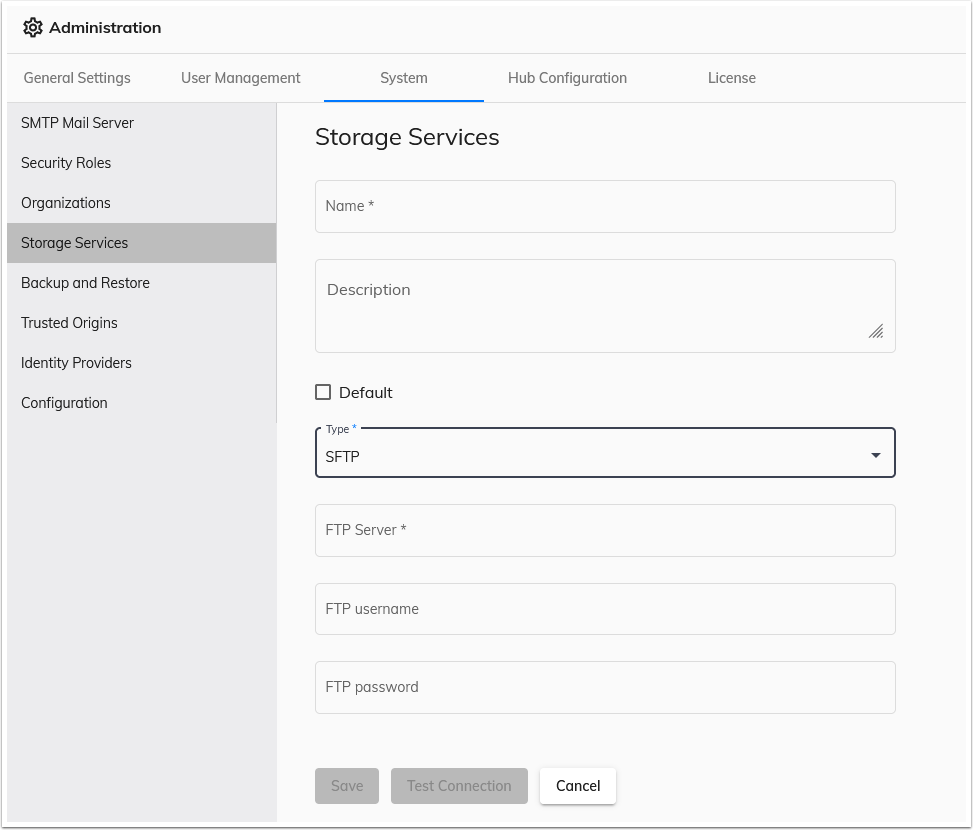
5- Connect Qalyptus Desktop to Qalyptus Server with SAML authentication
You need to authenticate with Qalyptus Server to publish a Qalyptus Desktop project to Qalyptus Qalyptus Server. We have changed the authentication process to allow you to use any authentication method you have configured for users: Windows authentication, email/password, and SSO with SAML.
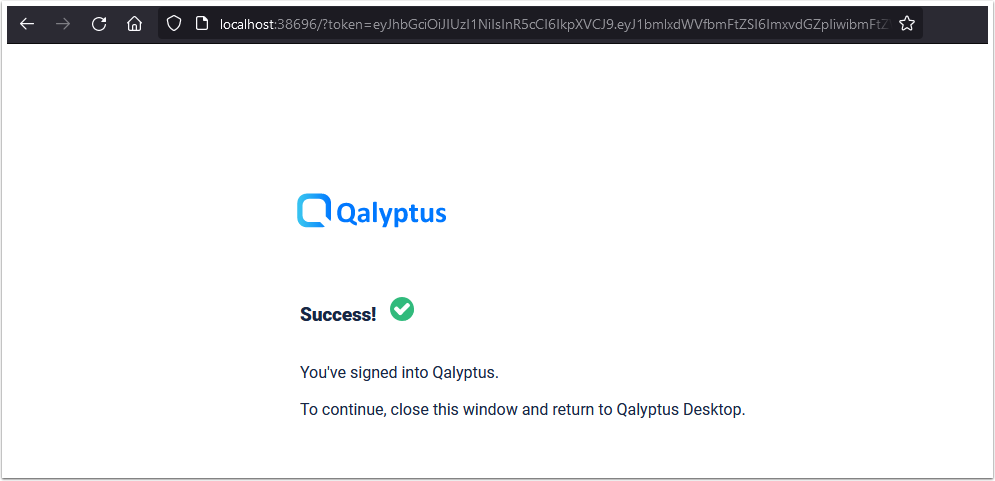
6- Support for connecting to multiple Qlik Sense servers
You can now connect Qalyptus with multiples Qlik Sense servers simultaneously. For this, you need to export and install the Qlik Sense certificate of each server. This feature is useful if you work with different servers of Qlik Sense or if you want to switch from dev to prod environment.
The certificate installation process is straightforward. you only need to install the client.pfx certificate and you don’t need administrative rights to do so.
7- Qalyptus Notify supports SAML authentication and has a new design
In addition to Windows authentication and email/password, users can now use SSO with SAML authentication to log into Qalyptus Notify.
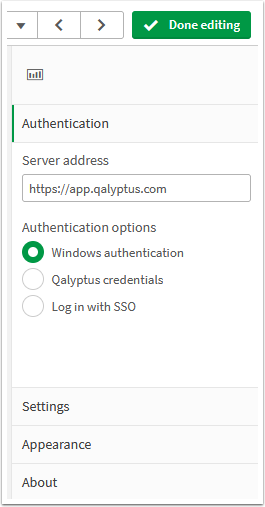
Note that you must add the domain account (DOMAIN\username) of the user in their information.
8- Improvements and bug fixes
- Improved certificate installation process
- Fixed the connection errors to LDAP SSL with port 636 and to certain versions of AD such as 2008 R2
- Fixed the error displayed when opening the template editor in Qalyptus Desktop. This error occurs as a result of new Office updates
- Correction of errors that may occur when duplicating a project
- Correction of the error: Result Too large [6001]: Result too large (Pages (s) too large). This error occurs when using an iteration field that contains more than 10,000 values.
- Display the modification date of projects with the user time zone
- Fixed errors that can occur when duplicating a template
- Fixed errors that can occur when deleting a project or task